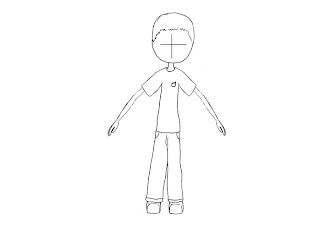Today I followed a tutorial on how to make some realistic eyes. I began searching for tutorials on how to apply circular textures to spheres but while searching a found a good tutorial on how to make a more than reasonable effect all within Maya. I will add a link to the tutorial at the bottom of this post.
I chose a more Orc like color and also deformed the shape of it slightly in order to let it fit correctly in the shape of my Orcs head.
The tutorial showed me how to create the eye in Nurbs so once I had finished it I converted the shape into polygons. By doing this it subdivided the shape a lot more that I wanted it too, but I suppose it is required to make to make a smooth shape with polygons. In order to save on the poly count I then decided to go inside my Orcs head and remove some of the non visible polygons on the back of the eye. While I did this I was also careful to leave a few polygons behind around the edges, just in case I decide to animate the characters eyes later.
Now my characters eyes are complete and I'm happy with them. However there is one small thing I would change about them if I had more time.
If you view my characters face from the side I think there may be a little too much white part of the eye visible due to the shape of my characters face. This will not be so much of a problem for my final render and is an arguable issue. However if I had more time I would add some eye lids around my characters eyes to help control how much of the white section can be seen.
Here is a link to the tutorial I followed in order to create my characters eyes:
http://www.spafi.org/index.php?option=com_content&task=view&id=449&Itemid=29&lang=iso-8859-1
Sunday, 25 November 2012
Saturday, 10 November 2012
Today I worked on creating my characters head this was just as hard as I expected and took a few attempts before I was happy with my model. Here are some images of my first attempt.
As you can see the edge flow was terrible as I began working from a sphere. Due to the poor edge flow I was forced to "Smooth" early which lead to slow modeling and poor structure.
After I reflected on this head I decided to try again and look up a few tutorials on modeling heads. I found a really good tutorial on Youtube, guiding me on how to create the model from a single plane and then extruding it around in order to create more appropriate facial edge loops.
After using the tutorial as guidance and my new head design I was able to create a much better head model, below are some screen shots of my character.
Next I followed a tutorial from the same Youtube user on how to create ears in Maya I then created my own ears using the tutorial as guidance and copy pasted these ears on to my model.
The final thing to do was import the head in to my character file and then add the textures and UV maps to match my character. It was at this stage I decided to give my character only one head. I decided this because of the ratios involved between my characters shoulders and how its armor effects it. It simply looked more appealing with a single head. If I where to do it again or I two heads was a restriction I would increase the size of the body to make two heads fit. But a single head looks just as good in my opinion.
Next I will create a teeth texture by unfolding the teeth object in my character, I will also create an eye texture.
Here are some links to the tutorials that helped me create my character.
Head tutorial:
http://www.youtube.com/watch?v=xls25e08sSg
Ear tutorial:
http://www.youtube.com/watch?v=QcYrUHRIqsE&feature=channel&list=UL
As you can see the edge flow was terrible as I began working from a sphere. Due to the poor edge flow I was forced to "Smooth" early which lead to slow modeling and poor structure.
After I reflected on this head I decided to try again and look up a few tutorials on modeling heads. I found a really good tutorial on Youtube, guiding me on how to create the model from a single plane and then extruding it around in order to create more appropriate facial edge loops.
After using the tutorial as guidance and my new head design I was able to create a much better head model, below are some screen shots of my character.
Next I followed a tutorial from the same Youtube user on how to create ears in Maya I then created my own ears using the tutorial as guidance and copy pasted these ears on to my model.
The final thing to do was import the head in to my character file and then add the textures and UV maps to match my character. It was at this stage I decided to give my character only one head. I decided this because of the ratios involved between my characters shoulders and how its armor effects it. It simply looked more appealing with a single head. If I where to do it again or I two heads was a restriction I would increase the size of the body to make two heads fit. But a single head looks just as good in my opinion.
Next I will create a teeth texture by unfolding the teeth object in my character, I will also create an eye texture.
Here are some links to the tutorials that helped me create my character.
Head tutorial:
http://www.youtube.com/watch?v=xls25e08sSg
Ear tutorial:
http://www.youtube.com/watch?v=QcYrUHRIqsE&feature=channel&list=UL
Friday, 9 November 2012
Next I added a few spikes to my characters gloves and began texturing them. For the main section of the hand I decided to add chain mail, so I created a chain mail texture in Photoshop.
I then placed the texture on my character and remade the UV map in order to apply it accurately. After I had done this I was not happy with the appearance so I remade the texture several times until I created a texture I was happy with.
From doing this I can confirm it is a lot harder to create chain mail textures than you would first expect. I tried out around four or five different textures before I made one that I could settle on, however if I had more time I would probably try to improve this texture further.
The final thing for me to do now is redesign, create and texture some heads for my character.
I then placed the texture on my character and remade the UV map in order to apply it accurately. After I had done this I was not happy with the appearance so I remade the texture several times until I created a texture I was happy with.
From doing this I can confirm it is a lot harder to create chain mail textures than you would first expect. I tried out around four or five different textures before I made one that I could settle on, however if I had more time I would probably try to improve this texture further.
The final thing for me to do now is redesign, create and texture some heads for my character.
Today I decided to design and create my characters gloves. First I looked at some medieval gloves online to get a feel of how I wanted my design to look. Then I created a front and side view of my gloves in Flash in order to reference with in Maya. Once my design was complete I began creating them in Maya.
I did expect creating hands/gloves to be hard before I began making them, but once I began modeling it was very much a matter of fiddling around with the shape repeatedly until I felt happy with each angle. This did take a while but eventually I got a hand shape I was happy with.
After the hand was complete I added some armor/gloves over the hand, I did this so I can then add a chain mail texture to the hand itself, by doing this I can avoid having to model the nails and extra tedious details that are unnecessary for now.
Once this was complete I then imported the glove model in to my main character file in order to add the hand to my model.
Now my glove is in place the final thing to do is duplicate and rotate the glove to the other side. But before I do that I will add some addition spikes to the glove and textures. I also reduced the size of the top plate armor in order to help it attach to my models shape more accurately.
I did expect creating hands/gloves to be hard before I began making them, but once I began modeling it was very much a matter of fiddling around with the shape repeatedly until I felt happy with each angle. This did take a while but eventually I got a hand shape I was happy with.
After the hand was complete I added some armor/gloves over the hand, I did this so I can then add a chain mail texture to the hand itself, by doing this I can avoid having to model the nails and extra tedious details that are unnecessary for now.
Once this was complete I then imported the glove model in to my main character file in order to add the hand to my model.
Now my glove is in place the final thing to do is duplicate and rotate the glove to the other side. But before I do that I will add some addition spikes to the glove and textures. I also reduced the size of the top plate armor in order to help it attach to my models shape more accurately.
Today I begin adding some textures to my character. I started out with some basic block colors, on the sections of my character that don't require too much detail.
Then I decided to create a high quality skin texture using Photoshop. I wanted to make my texture a small file size to save on loading and increase performance. In order to do this I also need to make my texture tileable. So I made it around 200px square and then filled a layer with a mid tone green orc skin color. Next I found a royalty free image of a frogs back, I then cut this image to a relevant size and moved it over my color and lowered the opacity. This gave the skin a nice texture but I also need the texture to be consistent for where it may be impossible to perfectly match up UVs. In order to make my texture more consistent I then duplicated the frog layer three times and rotated each layer and lowered the opacity. Next I used a few different brushes to remove any out of place colors and textures and I finally changed the offset of the texture in order to repair the harsh edges and make it a tileable texture.
It was important to make the texture as consistent as possible, because when my UV's unfold on to the texture there will usually be a gap between one side and the other. This can create a crease line on the model, by having a good consistency of color and texture it helps to hide and blend in any texture edges that cannot be connected.
Next I created a new set of UV's for my model in order to match up the texture more accurately and to controls which side of my model will have any unavoidable creases. As you can see from my UV map the crease lines will be on the bottom of the stomach where it folds inside, out of view and on the very outside of the arms. As I know my texture is tileable and could be split in to four smaller squares with each square being the same I can position the UV map so that the arms match up in the top and bottom square in order to cover up the crease on the arm. This worked slightly but not perfectly due to the different angles on the arm edge, however I moved around the UV map until I was happy with its position and the edges where hard to identify.
Next I repeated this process for both my characters legs with the same texture, I enjoyed this process and I'm happy with how it looks. Next I will design some gloves for my character so I can create them in 3D as well as some new improved heads.
Then I decided to create a high quality skin texture using Photoshop. I wanted to make my texture a small file size to save on loading and increase performance. In order to do this I also need to make my texture tileable. So I made it around 200px square and then filled a layer with a mid tone green orc skin color. Next I found a royalty free image of a frogs back, I then cut this image to a relevant size and moved it over my color and lowered the opacity. This gave the skin a nice texture but I also need the texture to be consistent for where it may be impossible to perfectly match up UVs. In order to make my texture more consistent I then duplicated the frog layer three times and rotated each layer and lowered the opacity. Next I used a few different brushes to remove any out of place colors and textures and I finally changed the offset of the texture in order to repair the harsh edges and make it a tileable texture.
It was important to make the texture as consistent as possible, because when my UV's unfold on to the texture there will usually be a gap between one side and the other. This can create a crease line on the model, by having a good consistency of color and texture it helps to hide and blend in any texture edges that cannot be connected.
Next I created a new set of UV's for my model in order to match up the texture more accurately and to controls which side of my model will have any unavoidable creases. As you can see from my UV map the crease lines will be on the bottom of the stomach where it folds inside, out of view and on the very outside of the arms. As I know my texture is tileable and could be split in to four smaller squares with each square being the same I can position the UV map so that the arms match up in the top and bottom square in order to cover up the crease on the arm. This worked slightly but not perfectly due to the different angles on the arm edge, however I moved around the UV map until I was happy with its position and the edges where hard to identify.
Next I repeated this process for both my characters legs with the same texture, I enjoyed this process and I'm happy with how it looks. Next I will design some gloves for my character so I can create them in 3D as well as some new improved heads.
Thursday, 8 November 2012
Next I followed a Maya texturing tutorial, the tutorial I followed was extremely detailed and slightly over complicated the processes but it was clear and helpful. I only wish Maya had a developed a more user friendly texturing system, as I may struggle to remember how it is all done. But I'm sure it will grow on me. Here is an image of the work I produced during this texturing tutorial.
Today I reviewed all the remaining NURB tutorials in order to complete the NURBS challenge. Before I did all these tutorials and the challenge I hated NURBs and didnt really want anything to do with them but this work has shown me they can actually be very helpful.
The first thing I did was set up the reference images and place them on their own layer so I could quickly show/hide them.
Then I began using different NURB tools and techniques that I had previously learned via all the tutorials in order to create my character. While doing this I faced a few issues, as working with NURBs is extremely different to working with polygons. Some of the tools I attempted to use that would work for polygons didn't work for NURBs. One of which was the technique I use to duplicate and then scale in order to copy and paste the arm parts on the other side. With polygons this can be done easily by combining the objects and then detaching the object once they have been placed in position. However when this is attempted with NURBs it is harder to combine them, meaning when a selection of them are rotated or scaled simultaneously they all move individuality around their center points rather than as one object. I'm sure there is a way to combine them that I still need to learn but for now I moved and rotated the objects one by one. My point is that, once you start working with NURBs its like working in a whole new application as your knowledge from polygon editing is not effectively cross compatible with NURBS. Because of this point I'm tempted to avoid using them in my final character due to the time restriction and how much new information I would be required to remember simultaneously.
Here are some images of my final character's front and side views.
The first thing I did was set up the reference images and place them on their own layer so I could quickly show/hide them.
Then I began using different NURB tools and techniques that I had previously learned via all the tutorials in order to create my character. While doing this I faced a few issues, as working with NURBs is extremely different to working with polygons. Some of the tools I attempted to use that would work for polygons didn't work for NURBs. One of which was the technique I use to duplicate and then scale in order to copy and paste the arm parts on the other side. With polygons this can be done easily by combining the objects and then detaching the object once they have been placed in position. However when this is attempted with NURBs it is harder to combine them, meaning when a selection of them are rotated or scaled simultaneously they all move individuality around their center points rather than as one object. I'm sure there is a way to combine them that I still need to learn but for now I moved and rotated the objects one by one. My point is that, once you start working with NURBs its like working in a whole new application as your knowledge from polygon editing is not effectively cross compatible with NURBS. Because of this point I'm tempted to avoid using them in my final character due to the time restriction and how much new information I would be required to remember simultaneously.
Here are some images of my final character's front and side views.
Wednesday, 7 November 2012
NURBS 1-5
Today I experimented with Nurbs and compared them to polygons. Below is some screenshots and conclusions to my findings.
The sphere to the left is made from polygons and the sphere to the right is made from Nurbs. As you can see suing NURBS is a more efficient way of creating curves. This is because in 3D work the Polly count is highly important. This is because an object with a high poly count will have slower loading speeds than an object with a low poly count. This issue is not so bad in videos because the video is rendered before it is presented to the user or viewer, but an object with a high polygon count will require a longer render time, due to more detail and a wider range of visible angles and pixel colors.
This issue is then amplified if the object is to be animated live in a game. This is because a high polygon count can cause game play lag and again slow loading depending on the processor of the users computer. In order for a game to be successful it must be playable by as many customers as possible this means creating a game with minimal requirements. By creating models with a low poly count owners of common computers, old computers and top quality gaming computers can enjoy the product. And more customers means more profit.
As my final peace of work is going to be a rendered video rather than a live active character in a game I don't need to worry about the polygon count too much. However after this module is complete I do plan to embed the video within a flash game. This means I can still benefit from a low poly count due to lowering the file size of the video. This will help me by lowering download time for the game in which the video will be contained. Because of this is it moderately important for me to be careful with my polygon count and try to minimalism polygons when possible, meaning the use of NURBs for curves may be in my interest.
This next image demonstrates the flexibility of objects created by NURBS. As you can see again the NURB shape on the right contains a lower poly count but a higher quality curve and more unique controls. The controls available in NURBS is unique and easy to use, however they are slightly restrictive compared to polygons. The best way to describe these differences is by comparing how the systems work for the rendered outputs. For example polygons are like rasterized bitmap images, with each pixel having its own variable unique properties and colors. Where as NURB renders are more like vector graphics created by mathematical geometry. Overall this means NURB's are fast and effective for smooth curves, they have fast loading speeds, a low polygon count and may require high quality textures in order to appear realistic. Where as polygons can have higher texturing detail, can be used to creating a wide range of shapes with sharp edges, generally have more polygons and generally have a larger file size.
This image displays some of the controls and possible shapes that can be made with NURBS.
This image displays how the CV's, Isoparms and Pathes can be altered to manipulate a NURBS object.
This image demonstrates how the surface editing tool can be used to manipulate NURB objects.
Today I experimented with Nurbs and compared them to polygons. Below is some screenshots and conclusions to my findings.
The sphere to the left is made from polygons and the sphere to the right is made from Nurbs. As you can see suing NURBS is a more efficient way of creating curves. This is because in 3D work the Polly count is highly important. This is because an object with a high poly count will have slower loading speeds than an object with a low poly count. This issue is not so bad in videos because the video is rendered before it is presented to the user or viewer, but an object with a high polygon count will require a longer render time, due to more detail and a wider range of visible angles and pixel colors.
This issue is then amplified if the object is to be animated live in a game. This is because a high polygon count can cause game play lag and again slow loading depending on the processor of the users computer. In order for a game to be successful it must be playable by as many customers as possible this means creating a game with minimal requirements. By creating models with a low poly count owners of common computers, old computers and top quality gaming computers can enjoy the product. And more customers means more profit.
As my final peace of work is going to be a rendered video rather than a live active character in a game I don't need to worry about the polygon count too much. However after this module is complete I do plan to embed the video within a flash game. This means I can still benefit from a low poly count due to lowering the file size of the video. This will help me by lowering download time for the game in which the video will be contained. Because of this is it moderately important for me to be careful with my polygon count and try to minimalism polygons when possible, meaning the use of NURBs for curves may be in my interest.
This next image demonstrates the flexibility of objects created by NURBS. As you can see again the NURB shape on the right contains a lower poly count but a higher quality curve and more unique controls. The controls available in NURBS is unique and easy to use, however they are slightly restrictive compared to polygons. The best way to describe these differences is by comparing how the systems work for the rendered outputs. For example polygons are like rasterized bitmap images, with each pixel having its own variable unique properties and colors. Where as NURB renders are more like vector graphics created by mathematical geometry. Overall this means NURB's are fast and effective for smooth curves, they have fast loading speeds, a low polygon count and may require high quality textures in order to appear realistic. Where as polygons can have higher texturing detail, can be used to creating a wide range of shapes with sharp edges, generally have more polygons and generally have a larger file size.
This image displays some of the controls and possible shapes that can be made with NURBS.
This image displays how the CV's, Isoparms and Pathes can be altered to manipulate a NURBS object.
This image demonstrates how the surface editing tool can be used to manipulate NURB objects.
Monday, 5 November 2012
Today I continued the production of my character. I also tested out Ncloth and how it can be used in order to create flexible and interactive materials in Maya. I followed a helpfull tutorial in order to learn how Ncloth works. I recommend this video to other students and anyone interesting in using Ncloth because I found it very helpful. I will add a link at the bottom.
I enjoyed creating Ncloth because I was expecting it to be much more complex and harder to figure out, however it was surprisingly easy and seems to work perfectly. It may become more of an issue when I begin animating my character and moving its legs around the cloth, but for now it works great. The next thing I will do is continue to model the simple parts of my character such as legs and feet. Once this is done I will consider new designs for the heads and hands in order to make it easier for me to model in maya. I plan to do this because I'm assuming the hands and head will be hard to model and very time consuming.
Ncloth tutorial: http://www.youtube.com/watch?v=N8UWFDb7tfk
My character progression: http://www.youtube.com/watch?v=biSe-PZcd_0&feature=plcp
I enjoyed creating Ncloth because I was expecting it to be much more complex and harder to figure out, however it was surprisingly easy and seems to work perfectly. It may become more of an issue when I begin animating my character and moving its legs around the cloth, but for now it works great. The next thing I will do is continue to model the simple parts of my character such as legs and feet. Once this is done I will consider new designs for the heads and hands in order to make it easier for me to model in maya. I plan to do this because I'm assuming the hands and head will be hard to model and very time consuming.
Ncloth tutorial: http://www.youtube.com/watch?v=N8UWFDb7tfk
My character progression: http://www.youtube.com/watch?v=biSe-PZcd_0&feature=plcp
Sunday, 4 November 2012
After completing all the tutorials I was keen to move on with my character so I added some additional armor to him today. Whilst doing this I used all the general tools, smooth and duplicate. Here is a link to a video of my current progress:
http://www.youtube.com/watch?v=Sk9rwj90hzc&feature=youtu.be
http://www.youtube.com/watch?v=Sk9rwj90hzc&feature=youtu.be
Friday, 2 November 2012
Today I did the tutorials from 16 - 21. I'm glad I did all these little tutorials as they have made a strong contribution my overall knowledge of the tools in Maya. these tools seem basic but they can be extremely helpful and can be hard to figure out how to do them without guidance. So I may look back on the videos of my work to refresh my knowledge of these techniques in the future. Below is a link to a video of my work.
http://www.youtube.com/watch?v=QYlntOshhQg
http://www.youtube.com/watch?v=QYlntOshhQg
I completed eleven to fifteen of the tutorials today. I found some interesting uses of the soft select tool during these tutorials, and was happy to learn some of these techniques that where new to me. Below is a link to my progress.
https://www.youtube.com/watch?v=wdoE0NJKEdM
https://www.youtube.com/watch?v=wdoE0NJKEdM
Subscribe to:
Comments (Atom)