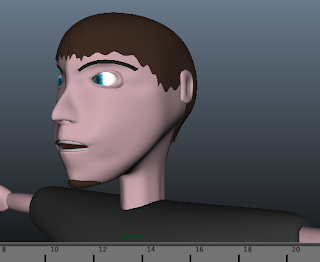After I was happy with my character's skin colour I moved on to the sword because the blade seemed slightly blue and failed to represent mental much like his armour currently does. So I adjusted the material type to a more reflective material and tried a few different colours until I was happy with the appearance.
I then decided to change my characters armour however instead of using a plane Maya colour I decided to create a new metal texture for it using Photoshop, I then applied the texture to the old material type using the hypershade window and changed the brightness/contrast a few times until it looked as good as I could make it.
If I had more time on this project or was assigned it again, I would watch a lot more skin weights tutorials in order to help me understand how to do it more effectively for easier animating. I would also look up more complex rigging setups so I could animate his mouth. Then I would make the animation better at the end by making him chase the perspective camera and pull the sword out the ground as he gives chase. Another thing I wanted to improve was the background however I was unable to apply a bump map to the image because the material type is a image plane in order to avoid creases on the edges. So instead of adding a bump map I would spend more time in flash adding extra details to the mountains and I would make them look more realistic in Photoshop. Another thing I would consider doing if I had a nice camera would be to go and take some photos of some mountains to use as the background and then photoshop them in order to allow them tile correctly. Today I did watch a few Photoshop tutorials about creating mountains but all the tutorials I found used copyrighted existing images of mountains so I left it as the flash design background.
Final work links below.
Youtube Link: http://youtu.be/sXx8OZBqBMk
Youtube Embed:
Updated work files download: https://dl.dropbox.com/u/20541404/Tims_Final.zip